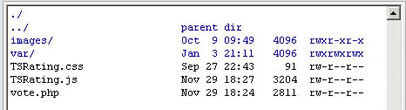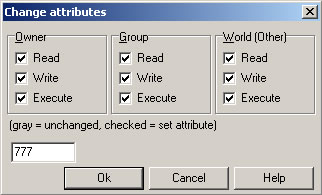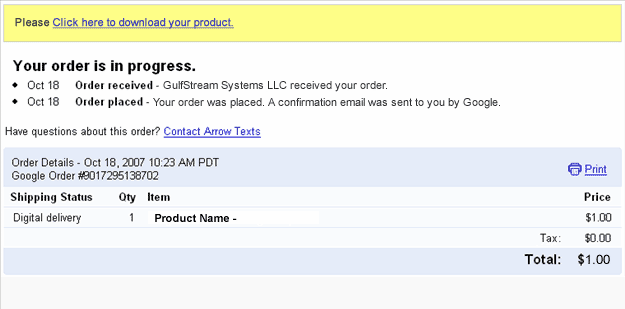How do I set write permissions on the required folders?
Dreamweaver Visual Calendar requires to set write permissions on folder "
TDE_AppCalendar/admin/database" and into all the files inside that folder.
FTP programs ("clients") allow you to set permissions for files and directories on your remote host. This function is often called chmod or set permissions in the program menu.
In the first image, look at the last column - that shows the permissions. It looks a bit confusing, but for now just note the sequence of letters:
Right click the folder or files to set permissions, and usually a popup screen will appear (see the second image):
Don't worry about the check boxes. Just delete the 'Numeric value:' and enter the number you need - in this case it's 777 or simply mark all checkboxes. Then click OK.
Important: If you are using a Windows-based web hosting then you can not set the permissions from FTP programs. In this case there should be an option in your web hosting control panel to set write permissions. If it's not present, you may can contact your web hosting service and request the write permissions for the PHPcode.
That's all.
How can I change the calendar's size?
For the calendars "
Type #1 - Small Calendar" and "
Type #3 - Reservation Calendar" go to the file "calendar.css" and there you will find the following styles:
Line #111 - Increase/decrease the calendar size:
.yui-calendar td.calcell {
padding:.3em .4em;
border:1px solid #E0E0E0;
text-align:center;
vertical-align: top;
}
For the calendar "
Type #2 - Large Calendar" go to the file "TDEAPPCalendar.css" and there you will find the following styles:
Line #93 - Increase/decrease the calendar size:
.yui-calendar td.calcell .h{
padding:0px 0px;
width:100px;
min-height:100px;
text-align:right;
vertical-align: top;
}How can I capture the selected (posted) date in the reservation calendar?
If you are writing by yourself the form's processing code, then you need to know that the calendar put the reservation dates into hidden fields to allow the selected data to be posted just like normal form's fields:
<input type="hidden" name="selYearcal1" />
<input type="hidden" name="selMonthcal1" />
<input type="hidden" name="selDaycal1" />
<input type="hidden" name="selHourcal1" />
<input type="hidden" name="selMinutecal1" />
The following PHP code can be used to capture & print the selected date in this case:
<?php
$posted_date = $_POST["selYearcal1"]."-".$_POST["selMonthcal1"].
"-" .$_POST["selDaycal1"].
" ".$_POST["selHourcal1"].":".$_POST["selMinutecal1"];
echo date("Y-m-d H:i", strtotime ($posted_date));
?>
Note that you can easily use other date formats based on the PHP "date" function. Example:
Formatting Sample #2: September 17, 2008, 9:00 am
Code used: echo date("F j, Y, g:i a", strtotime ($posted_date));
Formatting Sample #3: Wed Sep 17 9:00:00 Eastern Standard Time 2008
Code used: echo date("D M j G:i:s T Y", strtotime ($posted_date));
Formatting Sample #4: 2008/09/17 9:00 am
Code used: echo date("Y/m/d g:i a", strtotime ($posted_date)); How can I change the font-size in the Large Calendar (Type #2)?
To change the event's font-size in the
Large Calendar (Type #2) open the file "
TDEAppCalendar.css" and add
font-size:8px; into that style:
.yui-calendar td.calcell .h{
padding:0px 0px;
width:100px;
min-height:100px;
text-align:right;
vertical-align: top;
font-size:8px
}How can I change the cell's dimensions?
For the Small Calendar (Type #1) and Reservation Calendar (Type #3) open the file "calendar.css", line #112 and modify the "padding":
.yui-calendar td.calcell {
padding:.3em .4em;
border:1px solid #E0E0E0;
text-align:center;
vertical-align: top;
}
For the Large Calendar (Type #2) open the file "TDEAPPCalendar css" and modify the lines #95 and #96:
.yui-calendar td.calcell .h{
padding:0px 0px;
width:100px;
min-height:100px;
text-align:right;
vertical-align: top;
} If have forgotten my username and password, is there a way to retrieve it or do I have to start all over again ?
If you have a version published after Aug-2009 then you can use the
advanced administration to edit the password. If you have an older version you can use the method below:
The username and password are stored, in a PHP file. The file is located in the folder TDE_AppCalendar\admin\ and the name of the file is cal
1.php for the first calendar, cal
2.php for the second calendar, etc.
Edit this file. At line #4 there are two lines :
$login[0]["username"] = '
your-user-name';
$login[0]["password"] = '
your-password';
Where 'your-user-name' is the username and 'your-password' is the password. Modify these values and save the file.
Note: Although the username and password are stored in plain text in this file, the calendar administration pages are protected because it's not possible to read this file without being executed by PHP.
Can I change day start of the week? Ex: I need to begin with Monday not Sunday.
Go to the file "TDEAppCalendar.js" and replace in the first lines:
mCfg.START_WEEKDAY = 0;
...by this:
mCfg.START_WEEKDAY = 1;
Can I change the date format?
Open the file "TDEAppCalendar.js", go to the lines #10, #11 and where says:
mCfg.MDY_DAY_POSITION = 2;
mCfg.MDY_MONTH_POSITION = 1;
... change those lines to:
mCfg.MDY_DAY_POSITION = 1;
mCfg.MDY_MONTH_POSITION = 2;What is the file format used to store the data?
If you want to read or write events directly from the data files (only for advanced users with coding skills) you need to know the file structure used to store the appointments.
The file structure used is the following:
date<line break>
time<line break>
title<break>
description<line break>
separator<line break>
Example:
2009,4,27
8:00
Sample title
Some description here...
*-*
2009,4,28
12:00
Other title
The description here...
*-*
Note that *-* is used as separator.
I'm inserting the calendar in a template or I need to fix the calendar's folder in a different location, what configuration steps should be applied?
Follow these steps:
- In your page you must change the reference to the public.js file to an absolute reference, for example (absolute path to the site's root):
<script type="text/javascript" src="/TDE_AppCalendar/public.js"></script>
- Open the file “public.js” and in the line #1 change the path to the calendar folder (absolute path to the site's root), example:
var pathCalendar = "/TDE_AppCalendar";
- Open the File “TDEAppCalendar.js” and in the line #1 make the same change than above, example:
var pathCalendar = "/TDE_AppCalendar";
...note that the leading "/" means that the folder is located in the main site's root folder. If you want to put the folder into the "templates" folder then this will be the correct value:
var pathCalendar = "/Templates/TDE_AppCalendar";
I get this error when trying to install: "Extension requires more recent version of Macromedia Extension Manager". What I should do ?
You can download the newest version of the Adobe Extension Manager here:
http://www.adobe.com/exchange/em_download/
If you have more than one extension manager installed in your computer, then open the version related to the Dreamweaver version where you want to install the extension and open the .MXP file from there.
I haven't received the email with the download link or I lost the download link. How can I get it?
If you purchased the product using
Google Checkout, the instructions for accessing your purchase will appear in a
yellow box at the top of your Order Receipt page (into your Google Checkout account):
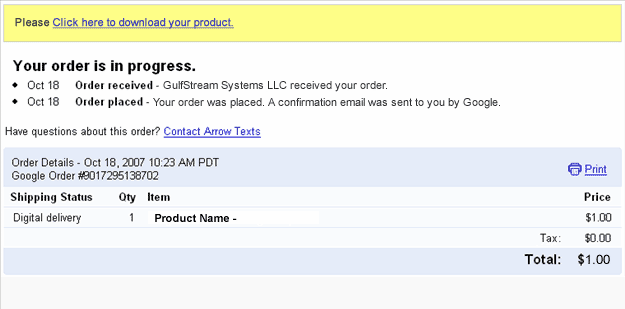
After accessing that link you will get a copy of the product and a copy of the download link will be sent to your email address. Please be sure to check your spam/bulk mail folder if you don't see the email into your inbox.
Are there alternative payment options?
You can pay directly with credit cards through Paypal. If you don't have credit card or your credit card is not accepted by the payment gateway then you can use the alternative methods offered by Paypal and Moneybookers.
You can upload funds to your
Paypal or
MoneyBookers account through bank transfer or alternative methods.
If you can't create a
Paypal account, then you can use
Moneybookers that accepts customers from a wide range of countries and a wide number of credit cards and domestic bank transfers.
Do you include a multi-site license with the single purchase?
Our extensions are "one time purchase" products. That means:
1- You can use it on all your computers.
2- You can use the extension on as many websites as you want (no limit), this includes your own websites and websites created by you for other pleople.
3-
You are not allowed to redistribute the extension to other users.
4-
You are not allowed rebrand or resell the product.
Can I pay using my credit card ?
Yes, Paypal allows you to pay directly using your credit card. You don't need to create a Paypal account to complete the payment.
On the other hand,
MoneyBookers accepts credit cards when uploading funds to your own
MoneyBookers account.
Are these extensions MAC compatible ?
Yes, our extensions are tested in both MAC and PC, you can install and use our extensions in any platform that supports Dreamweaver.
Are these extensions ready for Dreamweaver CS4?
Yes, our extensions are compatible with the most recent Dreamweaver versions.
We also support older Dreamweaver versions, usually Dreamweaver MX, MX 2004, DW 8, CS3 and CS4.
When I preview my web page atfer I get this message in my Internet Explorer,"To help protect your security, Internet Explorer has restricted...". What is the problem?
If you are testing your page directly from your local hard disk in IE 7, this message appears:
"To help protect your security, Internet Explorer has restricted this webpage from running scripts or ActiveX controls that could access your computer. Click here for options."
In IE 7 this message appears when you test a web page that contains a script or Flash item directly form your local hard disk. When you upload your page to an online web server that message does not appear.
The address from a web server must start with http:// or https:// . On the other hand if the address start with C:\ or file:// then you are testing it from your local hard disk.
Just upload your web page to your web site and you will see that the error disappears.
I'm getting this error message "Is not possible to create data structure.". What's happening?
Please, change the "Links relative to" setting in the site configuration options (Dreamweaver 8 or later).
If this setting does not solve the problem, then follow these steps:
- Restart Dreamweaver
- Be sure that you have a local web site defined in Dreamweaver
- Open the page where you want to insert the extension(this page must be saved previously into your web site)
- Try to insert the extension again
Note about sales taxes.
No sales tax is charged when you purchase via
PayPal. You can order via PayPal with a credit card even if you do not have a PayPal account.
PayPal's status as a financial institution exempts PayPal orders from sales tax. CodePeople will be the retailer of record. CodePeople is based in Switzerland and does not have any US sales tax obligations.
I'm getting this error: "TypeError: THE_DOM has no properties" . There is a workaround?
Please follow these steps:
- Check if you have defined a local web site at dreamweaver.
- Check if you have saved the page into your local web site.
- If you are using Dreamweaver templates, check if your templates allow an "Editable Region" in the <HEAD> section of the HTML code.
- Mark the "Use case-sensitive link checking" option in the site settings and recreate your site cache.
- After these checks, please restart your Dreamweaver and try again.
If the above actions don’t solve the problem, then probably the reason is a wrong HTML structure in the page that you are trying to use the product, in this case, please check the page’s HTML structure and if you cannot find the problem then contact our support service.
 TOPDREAMWEAVER
TOPDREAMWEAVER  TOPDREAMWEAVER
TOPDREAMWEAVER